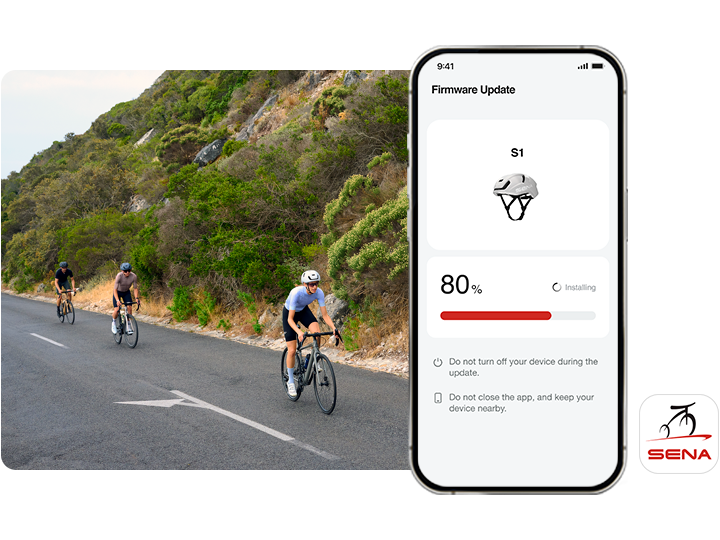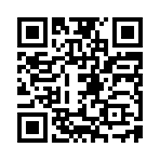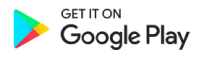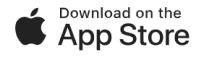-
Keep Your S1 Updated with Ease
Update your S1 to the latest firmware effortlessly using the Over-the-Air (OTA) feature via the Sena Cycling App. Stay ahead with the newest features and performance enhancements—no cables needed!
Download the all-new Sena Cycling App to unlock the full potential of your S1. With seamless OTA updates, effortless device configuration, and intuitive controls, the app ensures a smooth and connected experience.
Available now on the Apple App Store and Google Play.
To view the firmware release notes for this product, please visit our Notice page.
SEARCH
X