Effectively Updating Your Sena Device: A Practical Guide for Motorcyclists
January 16, 2022
Regular updates for your Sena device are essential to ensure optimal performance, access the latest features, and maintain your safety during rides. Whether you’re using an intercom to communicate with fellow riders or another Sena device, understanding how to perform these updates is crucial for maximizing the effectiveness of your equipment. In this article, we provide a detailed guide on how to properly update your Sena device, ensuring you get the most out of your communication technology while staying connected and safe.
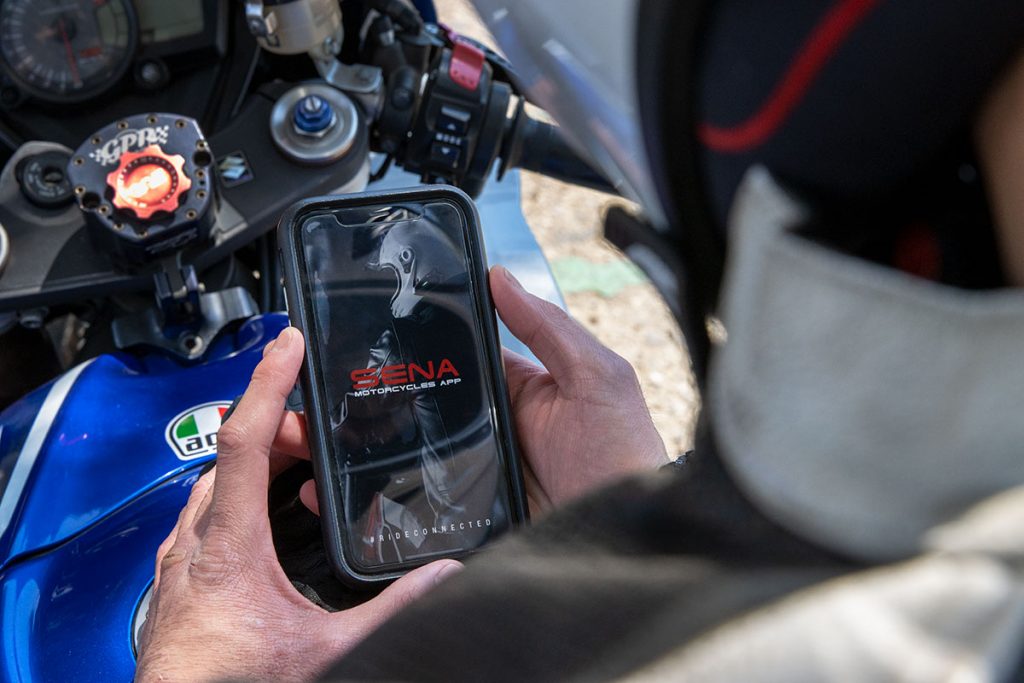
1. Why Are Updates Important?
1.1 Enhancing Features
Software updates can introduce new features and improvements that enrich your user experience. New options may be added, performance may be enhanced, and bugs may be fixed.
1.2 Strengthening Security
Updates are often released to fix security vulnerabilities. By regularly updating your device, you ensure that your equipment benefits from the latest protections against security risks.
1.3 Compatibility with Other Devices
Updates also ensure compatibility with other devices and technologies. This guarantees a smooth connection with new operating system versions and other Sena products.
2. Steps to Update Your Sena Device
2.1 Preparing for the Update
- Check the Current Version: Before starting, check the current firmware version of your device. You can usually find this information in the device’s settings menu or via the Sena app.
- Charge the Device: Make sure your Sena device is fully charged before proceeding with the update to avoid any interruptions during the process.
- Download Necessary Tools: For updates via computer, download the Sena Device Manager software from our website (free and no registration required). If you are using the mobile app, ensure it is up to date.
2.2 Updating via the Sena Mobile App
- Connect Your Device: Ensure your Sena device is connected to your smartphone via Bluetooth.
- Open the Sena App: Launch the Sena app on your phone. If an update is available, the app will notify you automatically.
- Follow the Instructions: The app will guide you through the update process. Simply follow the on-screen instructions to download and install the latest firmware version.
- Restart the Device: Once the update is complete, restart your device to apply the changes.
2.3 Updating via Computer
- Connect the Device to the Computer: Use the provided USB cable to connect your Sena device to your computer.
- Launch Sena Device Manager: Open the Sena Device Manager software you previously downloaded.
- Check for Updates: The software will automatically detect your device and check for available updates. If a new firmware version is available, click the update button.
- Install the Update: Follow the on-screen instructions to download and install the firmware. Be sure not to disconnect the device during the process.
- Restart the Device: Once the update is complete, disconnect the device and restart it to apply the new changes.
3. Tips for a Successful Update
3.1 Check Release Notes
Before performing an update, review the release notes available on our website. They will provide an overview of new features, improvements, and bug fixes included in the update.
3.2 Ensure a Stable Connection
For updates via the mobile app, make sure your phone is connected to the Internet and that the Bluetooth connection is stable to avoid interruptions during the download.
3.3 Follow Instructions Carefully
Follow all instructions provided during the update process carefully. Any deviation may lead to errors or malfunctions.
4. Sena’s Commitment to Quality
At Sena, we are committed to providing high-quality communication products and offering the best possible support. Our regular updates ensure that your devices benefit from the latest technological innovations and security enhancements.
Stay Updated with Sena: For an optimal riding experience, make sure your Sena device is always equipped with the latest updates. Visit our website for additional guides and to download the Sena Device Manager, or contact our technical support for any further assistance.
Ride with Confidence and Connectivity with Sena.






